Overview of Inleads.ai Integration
Inleads.ai helps startups capture events and analyze customer behavior. By integrating Inleads.ai with Segment, you can:
- Use dynamic pipeline management to guide deals efficiently through your sales pipeline.
- Access advanced sales analytics to understand and enhance your sales strategy.
- Automate tasks and communications to keep engagement high without manual effort.
- Make efficient decisions using comprehensive, real-time insights.
- Gather and analyze customer data effectively to improve engagement and conversion rates.
- Reduce manual tasks, allowing your team to focus on closing deals.
If you have not integrated segment into your product , Please follow the Sending Data to Segment Guide
Here is a step-by-step guide for startups to configure Inleads.ai as a new destination in their Segment account. This guide will help them capture events, analyze customer journeys, and make more data-driven decisions.
Step-by-Step Guide to Configure Inleads.ai in Segment
Step 1: Log in to Segment
- Log in to your business account on Segment.
- Navigate to the Connections page by selecting "Connections" from the main menu.
Step 2: Search for Inleads.ai
-
Go to the Catalog tab.
-
Select the "Destinations" tab.
-
Use the search bar to search for "Inleads.ai".
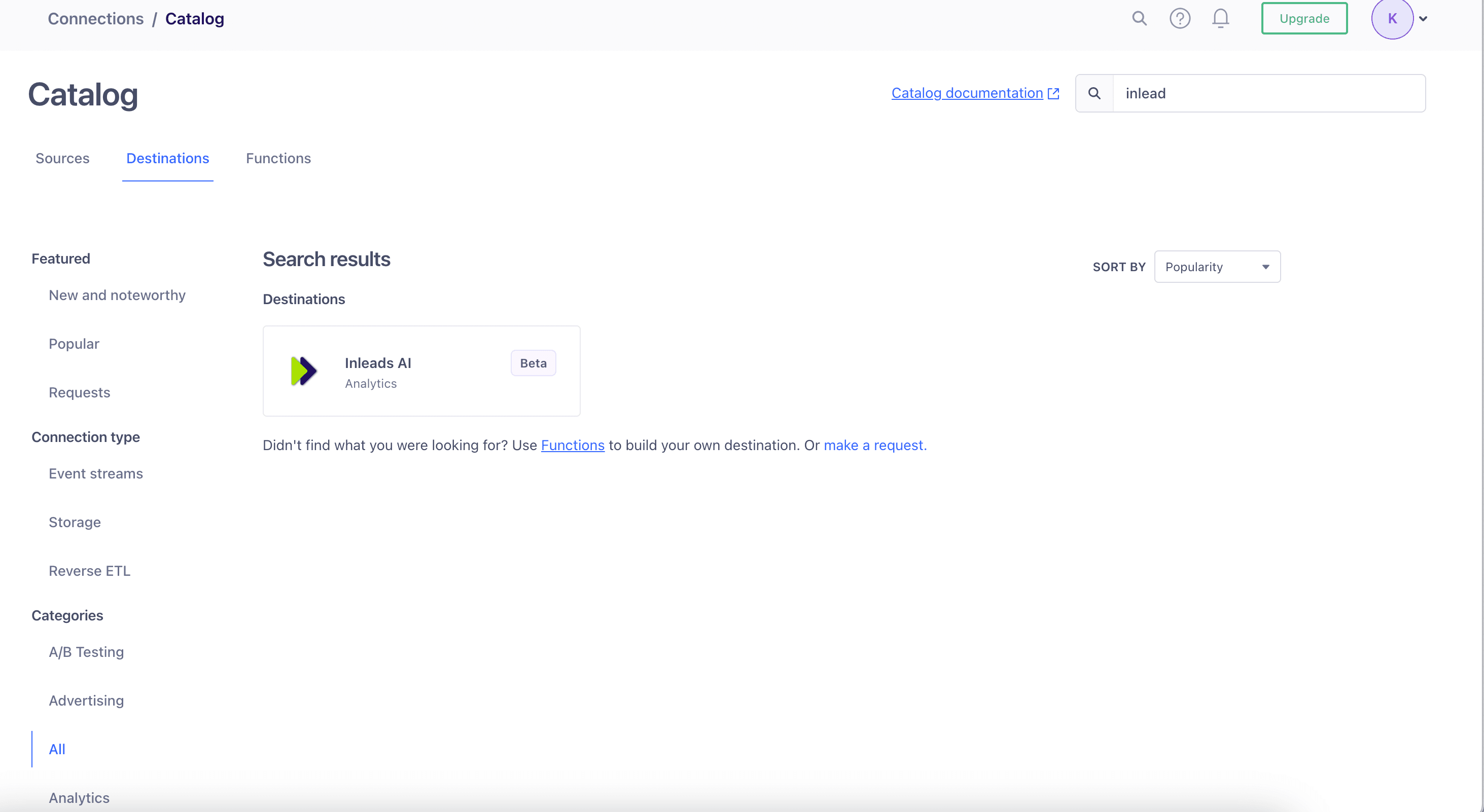
Step 3: Add Inleads.ai as a Destination
-
Once you find Inleads.ai in the search results, click on it to view more details.
-
Click the "Add destination" button to start the setup process.
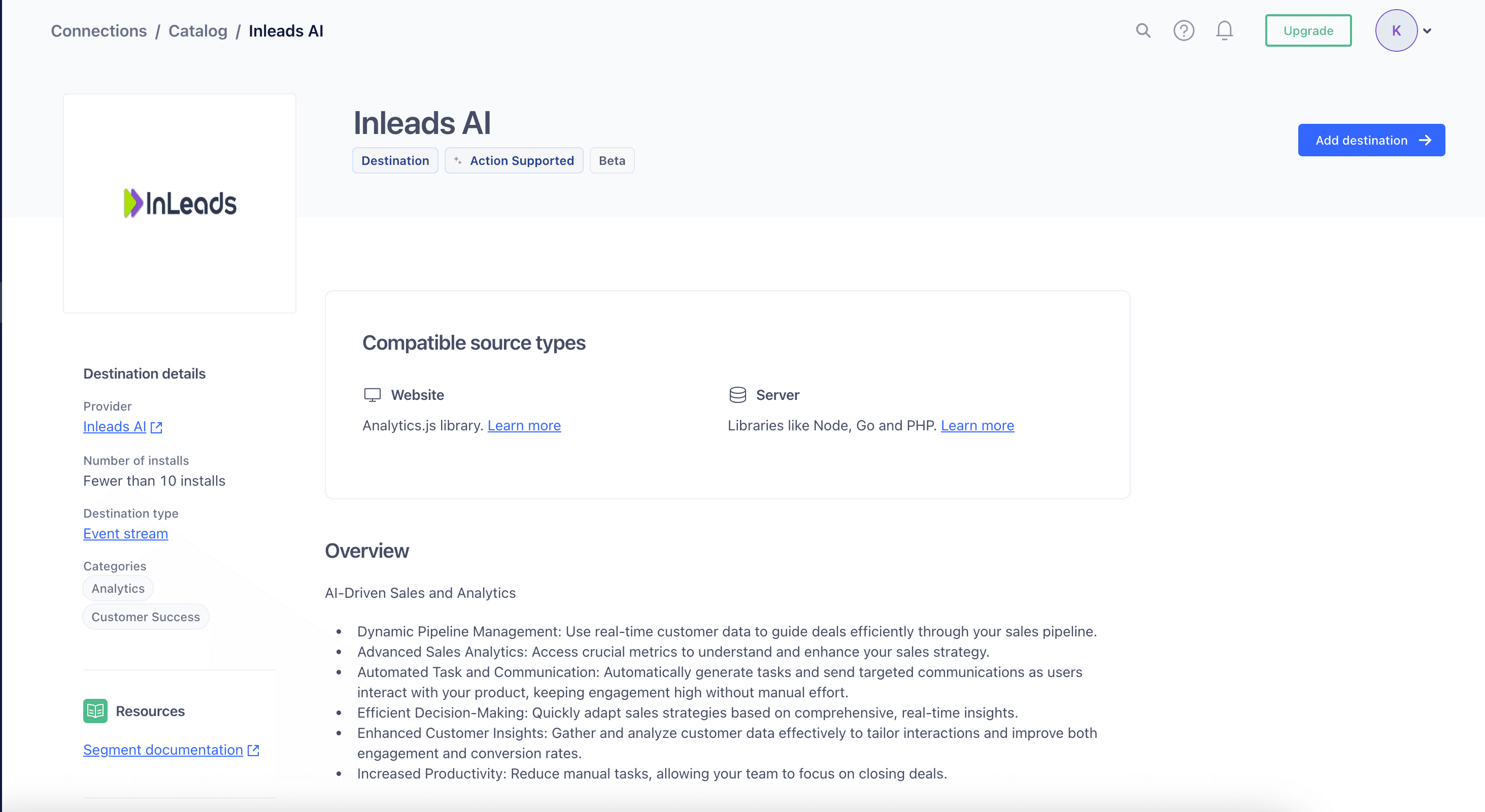
Step 4: Select Data Source
-
In the "Select data source" screen, choose the source application you want to map to Inleads.ai.
-
Click "Next" to proceed.
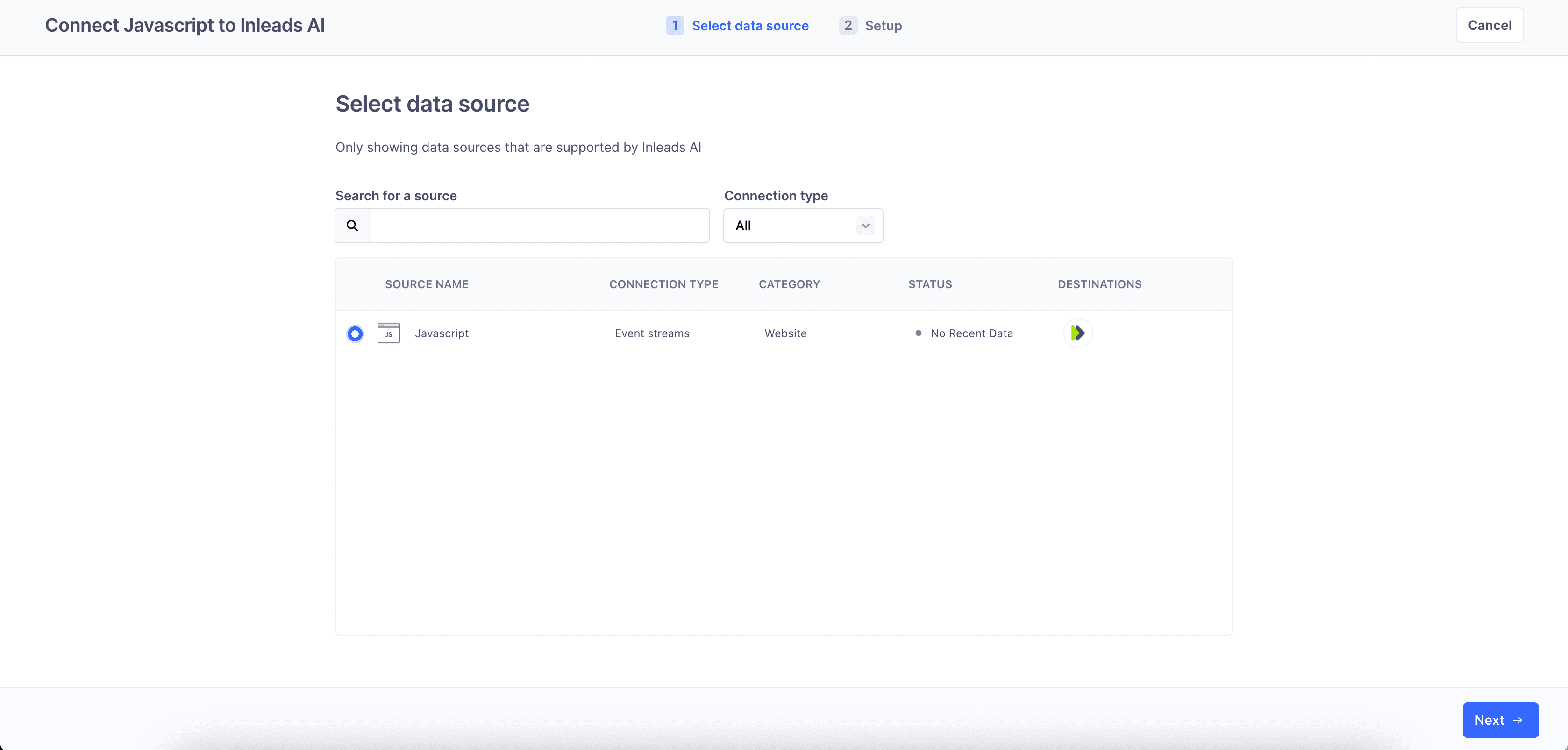
Step 5: Set Up the Destination
-
Provide a name for the Inleads.ai destination. This name will help you identify this destination within your Segment account.
-
Choose how you would like to set up this destination. The recommended option is to "Fill in settings manually".
-
Click "Create destination" to continue.
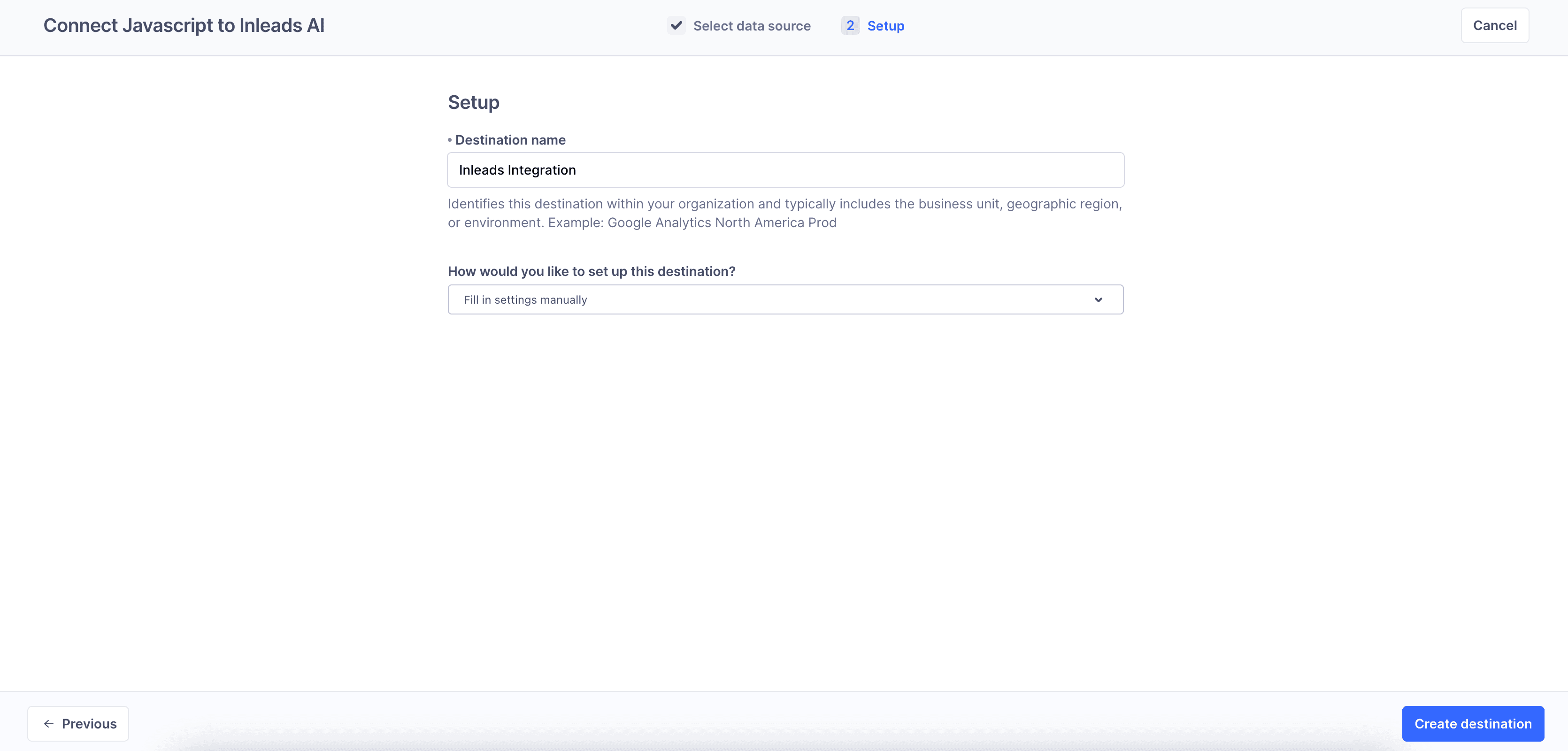
Step 6: Configure API Key
-
In the "Basic Settings" section, enter the API Key from your Inleads.ai account. You can find your API Key in the settings of your Inleads.ai dashboard.
-
Enable the destination by toggling the "Enable Destination" switch.
-
Click "Save Changes" to complete the configuration.
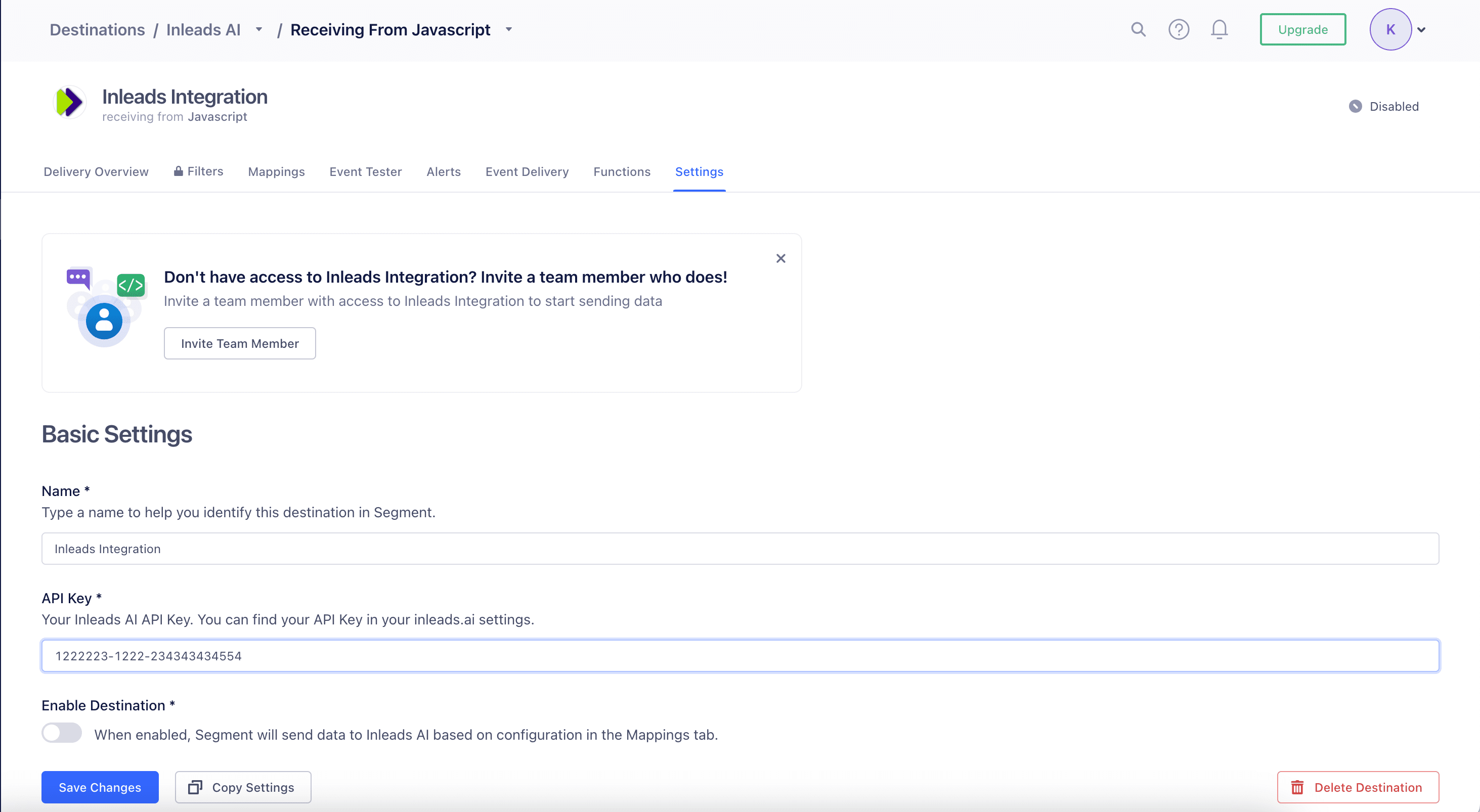
This integration will empower your startup to make more informed, data-driven decisions and optimize your sales and marketing strategies.


